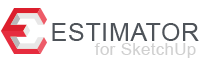What is Estimator for SketchUp?
Estimator for SketchUp is a simple but powerful real-time estimating extension allowing SketchUp users to generate and create accurate take-offs and complete estimates for all costs associated with their project, without ever having to leave SketchUp.
How do I install Estimator or other extensions from the website?
For installing any of our extensions, visit our support page.
How do I generate take-offs using Estimator for Sketchup?
Most every piece of geometry users model in SketchUp have attributes of Length, Area, and Volume. Estimators use these attributes to calculate quantities for various materials in their project. Estimator will recognize the available attributes of a selected item and allow users to choose the attribute they wish to work with. For example, a concrete slab – One may use the volume (say, Cubic Yards) to estimate concrete needed and the area (say, square feet) to calculate labor. There are four methods for generating take-offs and estimates. First, you can assign costs to any and all components in your SketchUp model, as well as add Associated Costs as needed. This may be done by simply assigning a cost to the component AND/OR using its attributes to generate other desired take-offs. Second, you can assign cost data to Layers by choosing an object on that layer and assigning costs using its various attributes. Third, you assign costs associated with a selected Material, usually Area calculations (like roofing or siding, etc.). Fourth, you can add Quotes for intangible costs associated with the project, like Labor or General Conditions like Portable Toilets or Dumpster, or Vendor and Trade Quotes, like Plumbing or Windows.
What is an Associated Cost?
An Associated Cost is additional items associated with a particular Component, Layer or Material. For example, a concrete wall – one may use the lineal footage take-off forms or labor and use the Cubic Yards for concrete quantity. Users may add as many associated costs as desired to the same Component, Layer, or Material.
What is a Multiplier?
A Multiplier is a way to simply convert units. For example, you may wish to know how many 2x4x16’ plates you need to frame a house. You can use the lineal footage of the selected 2×4’s and add a multiplier of “/16” (divide by 16) to convert the lineal footage into number of pieces.
What is a Waste Factor?
A waste factor is a percentage of waste assigned to a given item. For example, wall sheathing – If you were to use the exact square footage of wall sheathing, complete with openings, you will not be accounting for the “waste” or part of the product that is left over or unusable. Users may assign whatever waste factor they wish to any given cost item.
Why would I assign cost data to a slab component using Layers vs. Components?
Users may assign cost data using a component’s attributes the exact same way as is done using Layers, however take the slab for example – each job will have unique “slabs” (or insert other item), so IF you assign cost data using Layers and IF you store this data in a TEMPLATE file, the next time you create a slab in a future model, and assign it to the proper layer, the costs of the newly modeled slab will display immediately.
How is the cost data stored?
Components, after cost data is entered, may be saved to your favorite components folder and used in future models without having to re-enter the data. If you import the component into another model, Estimator will automatically display its cost upon selecting it. Cost data assigned to Layers and materials may be saved if you assign the data to Layers and Materials in a TEMPLATE file. Simply assign cost data in your template file and future geometry assigned to these layers and materials will have the costs displayed upon selection in future models.
How do I update cost data?
At present, there is no central table or storage of cost data. If you need to update the unit price for a component, you have to update it in that particular component file or the file you are currently working in. To update Layer and Material cost data, you must do so by selecting something on that Layer, or selecting something with that Material assignment and adjusting cost data.
Can I import my own Cost Codes?
Yes, Estimator for SketchUp comes loaded with NAHB (National Association of Home Builders) Cost Codes for residential construction, however users may import their own cost codes using a CSV file. This can be found in the User Settings.
Can I import my own Vendor List?
Yes, users can import their vendor list for use in Estimator for SketchUp by simply exporting their list from Quickbooks, etc. as a CSV file and then import it. This can be found in the User Settings.
Can I import my own Units to Display?
Yes, Estimator for SketchUp comes loaded with a list of common Units (like SF-Square Feet, LF- Lineal Feet, or EA – Each), but users may edit this list to suit or import their own, OR override the entry by typing in whatever Unit you wish displayed.
Can I customize Reports?
Yes, to some degree. HTML reports will display a summary of all items in the current SketchUp selections window. Users may assign Job Information to the specific project, which will display in the report, as well as Company Information and can upload their Company Logo for a branded report. Reports are sorted and subtotaled by Cost Code.