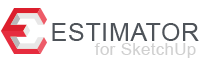Support & Resources
Installing Our Extensions
Extensions purchased through our website and downloaded as an .rbz file will need to be installed manually. Please follow the steps below:
- In SketchUp, select Window > Extension Manager.
- Once the Extension Manager window opens, Click the Install Extension button.
- In the dialog box that appears, navigate to the location of the .rbz file you wish to install, saved to your computer. Select the file and click OK (Microsoft Windows) or Open (Mac OS X).
- A warning may be displayed advising you about installing only extensions from trusted sources – click YES to proceed and install the extension.
- You may now begin using the newly installed extension.
Toolbar Visbility
In order to view the Estimator Toolbar, you may need to make the extension toolbar visible.
To make the newly installed extension toolbar visible, go to View > Tool Palettes and make sure the extension has a check beside it displaying it in the Toolbar.
Editing .csv files used in Estimator
Due to differences in operating platforms, editing the .csv files within Estimator now have to be performed directly from within the plugins folder for Estimator.
Please see below for the location of the plugins folder within your version of SketchUp:
Windows
C:\Users\YOURUSERNAME\AppData\Roaming\SketchUp\SketchUp #\SketchUp\Plugins
Mac OS X
Open a new Finder window, press and hold the Option key on your keyboard, then click Go in the menu bar.
~/Library > Application Support > SketchUp # > SketchUp > Plugins
Note: .csv files must be saved using the same filename as is displayed within the plugins folder. Overwriting the filename will prevent Estimator from locating your .csv file.