Home › Forums › 9. Material Conversions › Framing
- This topic has 6 replies, 2 voices, and was last updated 5 years, 7 months ago by
John Brock.
-
AuthorPosts
-
September 17, 2018 at 9:40 am #39585
Terry Gillan
ParticipantWhen you’re using the framing tools, how do you convert the top plate which is measured in Lm and purchased in lengths at 6LM
September 17, 2018 at 9:43 am #39586Terry Gillan
ParticipantWhen you are cost coding and adding descriptions to the timber in the framing tool, which is it best to use the Components, layers or material?
They all seem to give you different units of measure, but you only want to put on into the BOQSeptember 17, 2018 at 10:03 am #39587Terry Gillan
ParticipantJohn,
Is this the correct way to look at the measure from the Framing ToolComponents = the actual hardware you are purchasing
Layers = the overall measure of the assembly i.e wall_Stud_35x90_2500 is the overall description of all the walls at this heightCan you change the layer description, in the example above it would be more appropriate to have the layer named, wall_Framing_2500H and the measure in LM to be able to put a rate against the frame install for the carpenters
September 17, 2018 at 10:14 am #39588Terry Gillan
ParticipantCan you change the tabs for material, Labour, Sub, Equipment and other in the database spreadsheet?
September 17, 2018 at 12:18 pm #39589Terry Gillan
ParticipantOnce i allocate the price to the framing tool, i used the database in the spreadsheet to update the price and cost centres, however when i draw a new wall the cost have not saved
September 17, 2018 at 12:41 pm #39590Terry Gillan
ParticipantHow do you allocate cost to the framing tool? or do you need to do it each time you use the tools from model to model?
September 17, 2018 at 1:27 pm #39594John Brock
KeymasterHi Terry – just getting back from a conference and saw these posts – there are several of them and it will not let me reply individually, so I will try to bullet them below.
1) convert plates length to each – I use LAYERS tab in Estimator. Use attribute for LENGTH. Use MULTIPLIER of /? (divide by length – so in your example total lM divided by 6LM, plus waste factor, to convert to number of units. Use this concept for all framing members (studs, headers, plates, etc.) The STUDS are actually made into components BUT I found it easiest to account for cripples and jacks and studs to use total length of each divided by unit length ordered.
2) As I stated above, I use LAYERS tab for all framing except for components like joist hangers, etc.
3) answered in number 2 above (layers and components) – but STUDS are named differently from the rest for a specific purpose. Plates, headers, sills, sheathing, etc. are all named wall_(type, like plate)_(size) – this way, in Estimator, you can use the attributes to convert. HOWEVER, studs are normally in different lengths depending. For example, I use 8′ and 9′ walls routinely. SO, to differentiate between the various heights, so as to know how to order, we added the HEIGHT to the end of the layer name.
4) Yes, you can change the cost type in the spreadsheet. Once you run the macro, you will notice a drop-down in the type field and can simply pick which one to assign where.
5) Saving updated costs – remember to save the spreadsheet once you have changed prices. Then, back in SketchUp, click on the SYNC DATABASE button to update the pricing.
6) Great question! Once you have entered information for Framer Layers (plates, studs, sheathing, etc.) you DO NOT have to do it each time. You have two options. When you first enter the cost data for a layer, be in your SketchUp Template. Then each time you start a new model, it already has your framing layers included, with pricing data. OR you can use the new ASSEMBLIES tool. Let’s say you modeled a typical wall and assigned all of your desired cost data. You can then go to Extensions > Estimator > Export Assemblies and choose the layers you wish to export. Then, when you are in a model and ready to frame some walls, Extensions > Estimator > Import Assemblies and choose the layers to import. All of your data should be there – model and wall and view instant results.
-
AuthorPosts
- You must be logged in to reply to this topic.
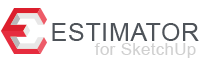
Recent Comments